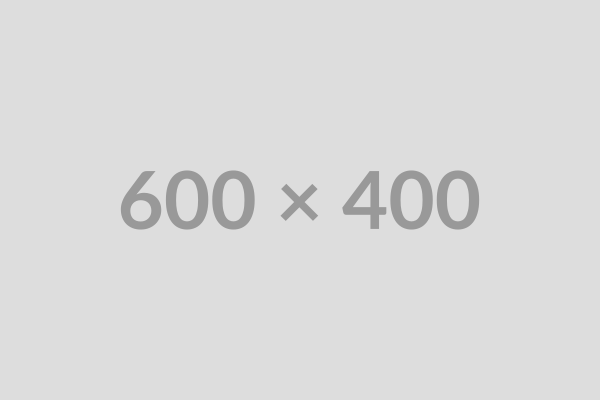How to Install a Chrome Extension
Learn how to find and install new extensions from the Chrome Web Store to add features to your browser.
Step-by-Step Instructions
You can go directly to the Chrome Web Store by navigating to `https://chromewebstore.google.com/` or by opening the Extensions page (three dots > Extensions > Manage extensions) and clicking the "Chrome Web Store" link usually found in the sidebar or at the bottom of the page.
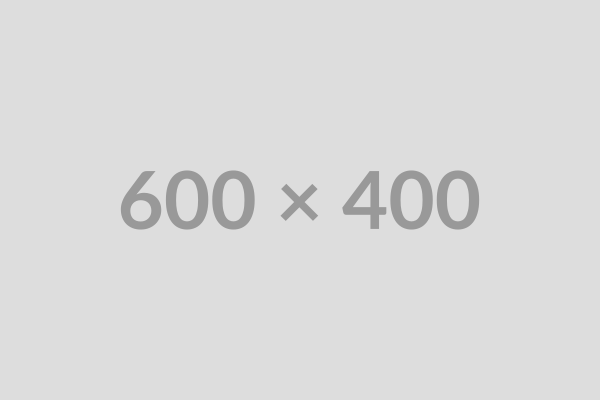
Use the search bar in the Chrome Web Store to find the extension you want. You can search by name or by functionality (e.g., "password manager", "ad blocker").
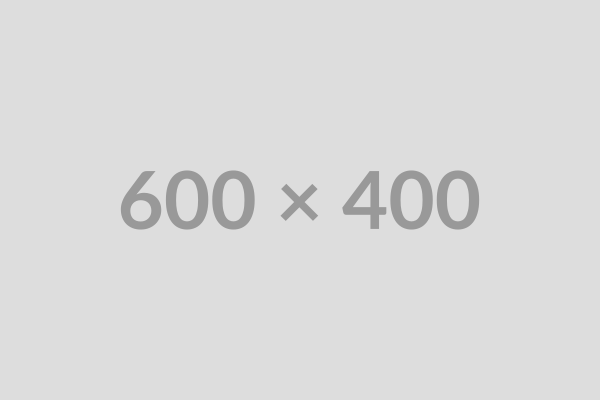
Click on the extension from the search results to go to its details page.
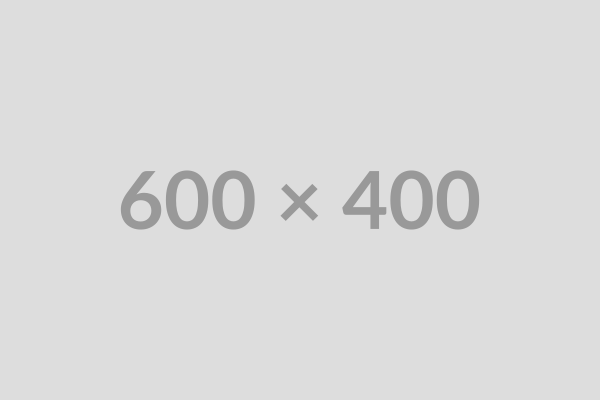
On the extension's page, click the "Add to Chrome" button. A dialog will appear asking for permissions. Review them and click "Add extension" to install it.
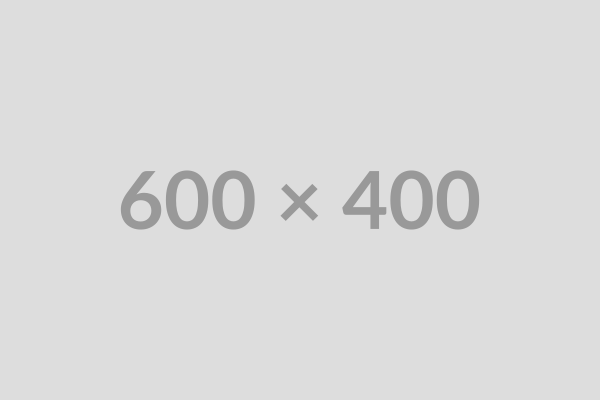
Once installed, the extension icon usually appears near the address bar. You can manage it by clicking the puzzle piece icon (Extensions) in the toolbar.