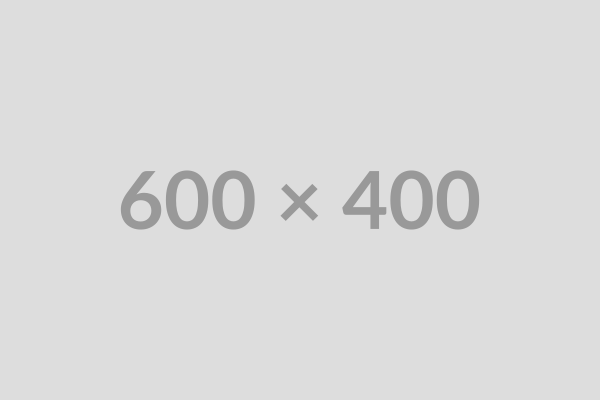How to Clear Cache and Cookies in Chrome
Learn how to clear your browser cache and cookies to fix common browsing issues and improve performance.
Last updated: July 28, 2024
Category:
Privacy & Performance
cache
cookies
privacy
performance
Step-by-Step Instructions
1
Open Chrome Settings
Click the three vertical dots in the top-right corner of Chrome, then select "Settings".
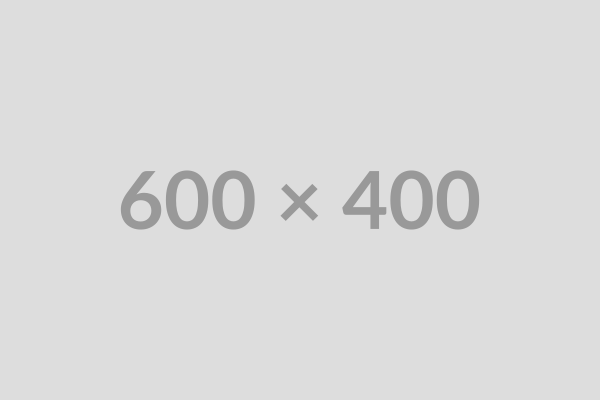
2
Navigate to Privacy and Security
In the Settings menu, click on "Privacy and security" on the left-hand sidebar.
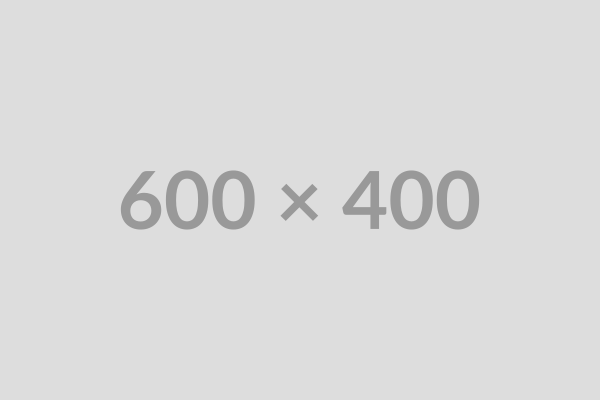
3
Clear Browsing Data
Under "Privacy and security", click on "Clear browsing data".
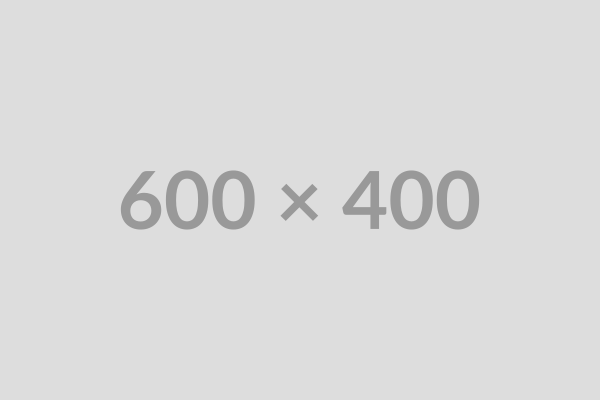
4
Select Data to Clear
Choose the time range (e.g., "All time"). Check the boxes for "Cookies and other site data" and "Cached images and files". Click "Clear data".